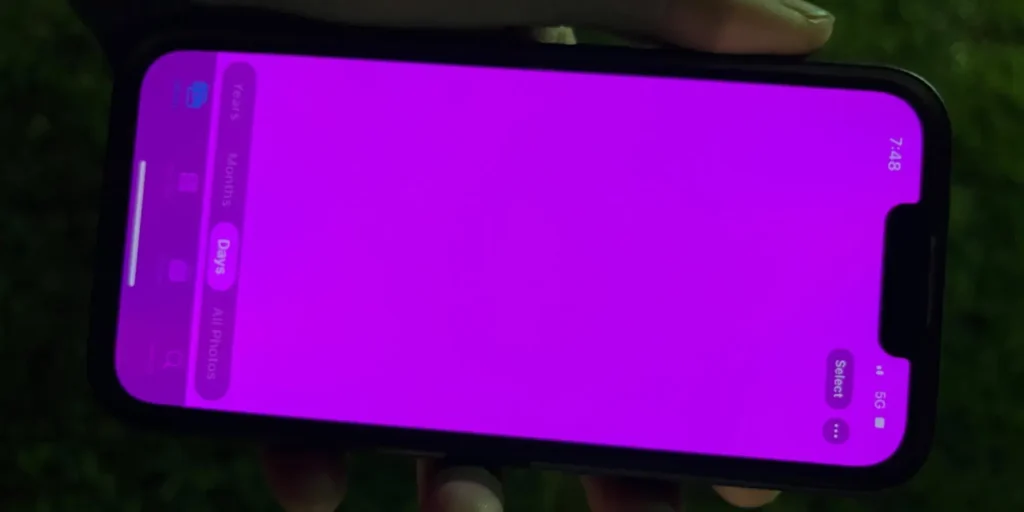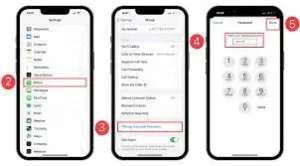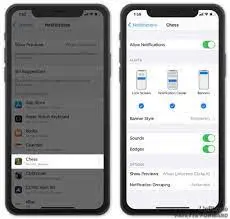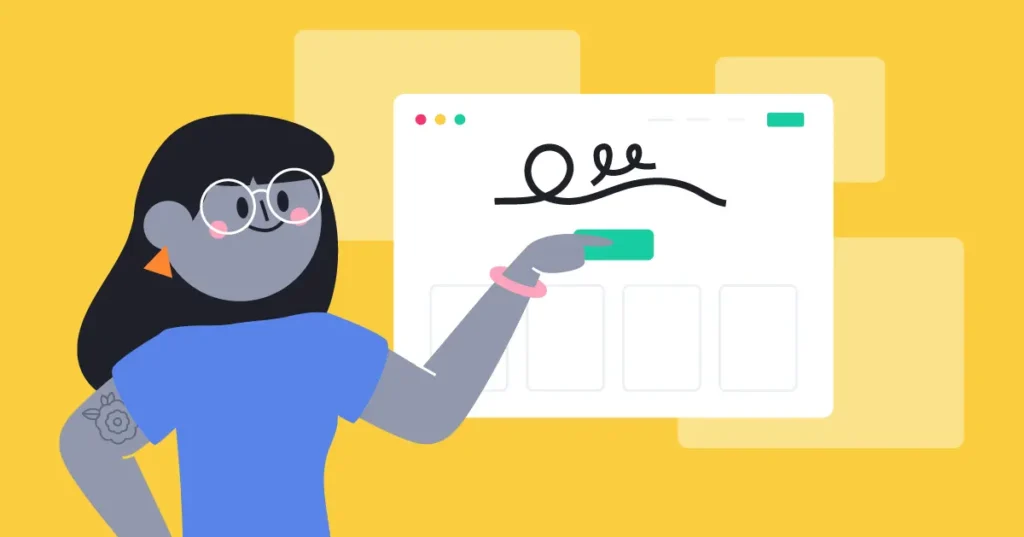You may have noticed a thin pink line appearing on your device’s screen. This can be a cause for concern and leave you wondering what could be causing this issue. Keep reading to understand why there is a pink line on your iPhone and how to address it.
The pink line on your iPhone
Understanding the pink line on your iPhone is crucial in finding the appropriate solution. In most cases, a pink line on the screen is a result of a hardware malfunction. It could be due to a loose or damaged connection between the display and the internal components.
Another possible cause is a faulty display driver or a damaged display module.It’s important to note that if the pink line is accompanied by other issues, such as unresponsiveness or flickering, it could indicate a more severe problem.
Possible causes of the pink line
The pink line on your iPhone can be attributed to various possible causes. One common reason is a loose or damaged connection between the display and the internal components. This can happen due to accidental drops or rough handling.
Damaged display module can also be the culprit behind the pink line issue. This can occur if the device has been exposed to moisture or impact. It’s important to identify the root cause before attempting any solutions.
Troubleshooting steps to fix the issue
Now that we have discussed some possible causes of the pink line on your iPhone, it’s time to explore some troubleshooting steps to resolve the issue. Before attempting any solutions, it’s important to remember that fixing the problem may vary depending on the severity of the issue and the model of your iPhone.
Step 1: Restart your iPhone
Performing a simple restart can sometimes resolve minor software glitches that may be causing the pink line. Press and hold the Power button (or the side button) until you see the “slide to power off” option. Slide it to turn off your iPhone, then wait a few seconds before pressing and holding the Power button again to turn it back on.
Step 2: Update your iPhone’s software
Outdated software versions can sometimes cause display issues. To update your iPhone’s software, go to Settings > General > Software Update. If an update is available, follow the on-screen prompts to download and install it.
Step 3: Reset all settings
If the pink line persists, you can try resetting all settings on your iPhone. This will not erase any of your data or media, but it will revert all settings back to their factory defaults. To do this, go to Settings > General > Reset > Reset All Settings. Confirm your decision and wait for your iPhone to restart.
Step 4: Contact Apple Support
If none of the above steps resolve the issue, it is recommended to contact Apple Support for further assistance. They have the expertise to diagnose and address complex hardware or software-related problems. Be prepared to provide them with information about your iPhone model, software version, and a detailed description of the issue.
Seeking professional help
Seeking professional help is often the best course of action when dealing with persistent display issues such as the pink line on your iPhone. If you have followed the previous troubleshooting steps without any success, it may be time to consult an authorized service provider or visit an Apple Store for further assistance.
By seeking professional help, you ensure that your iPhone is being examined by experts who have the knowledge and tools to diagnose and fix complex hardware or software-related problems.
Keep in mind that if your iPhone is still under warranty, it is advisable to take advantage of the warranty coverage and have it repaired or replaced by Apple or an authorized service provider.
Preventing future occurrences of the pink line
Preventing future occurrences of the pink line on your iPhone is essential to maintain the integrity of your device’s display and ensure a smooth user experience. While some display issues may be inevitable, there are a few steps you can take to minimize the chances of encountering the pink line problem again.
1. Handle your iPhone with care:
Avoid dropping your device or subjecting it to any physical trauma. Treat it gently, and use a protective case to provide an extra layer of defense against potential accidents.
2. Keep your iPhone dry:
Moisture can seep into the device and damage its internal components, including the display. Always keep your iPhone away from water or any other liquids. If it does come into contact with liquid, ensure that you dry it thoroughly before using it again.
3. Avoid extreme temperatures:
Exposure to extreme heat or cold can affect the performance of your iPhone’s display. Keep your device in a temperature-controlled environment, and avoid leaving it in direct sunlight for extended periods.
4. Update your iOS:
Apple regularly releases software updates that include bug fixes and improvements. Keeping your iPhone’s operating system up to date can help prevent display-related issues, including the appearance of the pink line.
Conclusion
The appearance of a pink line on your iPhone’s display can be a frustrating experience. However, by following the preventive measures mentioned in this blog, you can greatly reduce the chances of encountering this issue in the future.
Handling your iPhone with care, keeping it dry, avoiding extreme temperatures, and updating your iOS are all important steps to maintain the integrity of your device’s display.
Remember, prevention is key, but if you do encounter any future issues with your iPhone’s display, it’s essential to seek professional assistance. They will be able to diagnose the problem accurately and provide you with the appropriate solution.