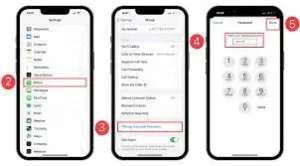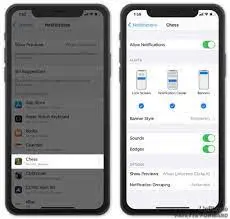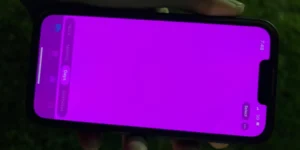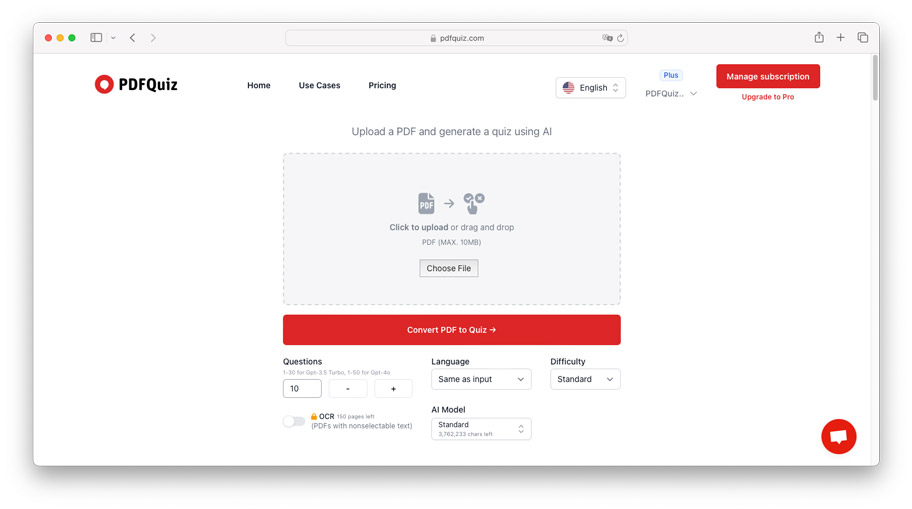If you’re an AT&T customer experiencing frustratingly slow internet speeds on your iPhone, you’re not alone. Slow internet can be incredibly frustrating, especially when you rely on your phone for work, communication, and entertainment.
There are several potential reasons why your AT&T internet may be slow on your iPhone
Issue:
Slow AT&T internet on iPhones can be attributed to various factors, including network congestion, signal interference, outdated software, or hardware issues. Identifying the root cause is crucial for implementing effective solutions.
Common Causes of Slow AT&T Internet on iPhone:
- Network congestion during peak hours
- Signal interference from nearby electronic devices
- Outdated iOS software or outdated AT&T network settings
- Hardware issues such as a faulty router or modem
Troubleshooting Slow AT&T Internet on iPhone:
- Conduct a speed test using the AT&T Internet Speed Test iPhone app.
- Restart your iPhone and router to refresh the connection.
- Update your iPhone’s iOS software and AT&T network settings.
- Move closer to the router to improve signal strength.
- Reset network settings on your iPhone to fix any connectivity issues.
Optimizing AT&T Internet Speed on iPhone:
- Enable Wi-Fi calling to prioritize voice calls over data.
- Use a Wi-Fi extender or mesh network to improve coverage.
- Disable background app refresh and automatic updates to reduce bandwidth usage.
- Clear browser cache and cookies regularly to enhance browsing speed.
Advanced Solutions and Alternatives:
- Contact AT&T customer support for assistance with network optimization.
- Consider upgrading your AT&T internet plan for faster speeds.
- Explore alternative internet providers in your area if AT&T consistently underperforms.
Troubleshooting steps to improve internet speed on your iPhone
Firstly, try restarting your iPhone. A simple reboot can often fix temporary glitches or issues that may be affecting your internet connection. Press and hold the power button, then swipe the slider to power off.
Next, check your Wi-Fi signal strength. Weak Wi-Fi signals can result in slower internet speeds. Make sure you’re within range of your router and there are no physical obstructions that could interfere with the signal.
Another troubleshooting step is to clear the cache and data of your apps. Cached data can accumulate over time and impact the performance of your internet connection. Go to Settings, then tap on General, followed by iPhone Storage.
Lastly, consider disabling any unnecessary background app refresh or notifications. These background processes can consume data and affect your internet speed.
Considerations for optimizing your device’s performance
Firstly, ensure that your iPhone’s operating system is up-to-date. Apple regularly releases software updates that include performance improvements and bug fixes.
Secondly, manage your device’s storage effectively. A full storage can slow down your iPhone and affect internet performance. Delete unnecessary apps, photos, and files to free up space.
Thirdly, disable automatic app updates. Although convenient, automatic updates can slow down your iPhone and consume data. To turn off automatic updates, go to Settings, then tap on your Apple ID at the top, followed by iTunes & App Store.
Lastly, consider resetting your network settings. Sometimes, incorrect network settings can lead to slow internet speeds. To reset your network settings, go to Settings, then tap General, followed by Reset.
Contacting AT&T for further assistance
When contacting AT&T, be prepared to provide them with relevant information such as your account details, the specific issue you are facing, and any troubleshooting steps you have already taken. This will help their support team better understand your situation and provide you with tailored solutions.
You can contact AT&T customer support through the following channels:
1. Call:
Dial the AT&T customer support number and speak with a representative who can guide you through troubleshooting steps and escalate your issue if needed.
2. Chat:
Visit the AT&T website and initiate a live chat with a customer support agent. This allows for real-time communication and assistance.
3. Social Media:
Reach out to AT&T on their official social media channels. They often have dedicated support teams that can assist you with your internet speed issues.
Final thoughts
Experiencing slow internet on your AT&T iPhone can be a frustrating issue.
However, if you have tried all these steps and are still facing slow internet, it is recommended to reach out to AT&T customer support for further assistance.
When contacting AT&T, remember to have your account details ready and provide a clear explanation of the issue you are facing.
Finally, be patient and polite when dealing with customer support. They are there to help you and by working together, you can find a resolution to your slow internet problem.