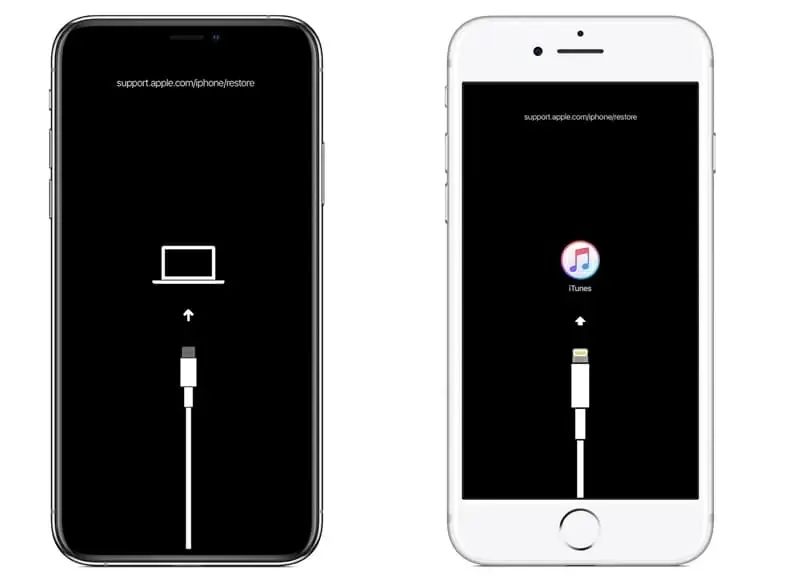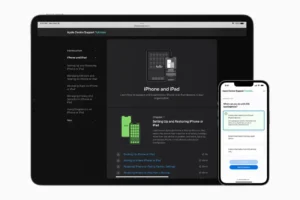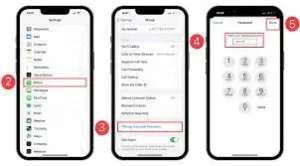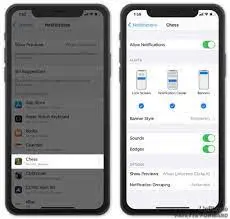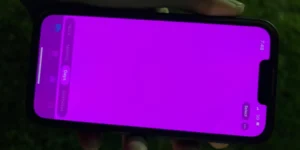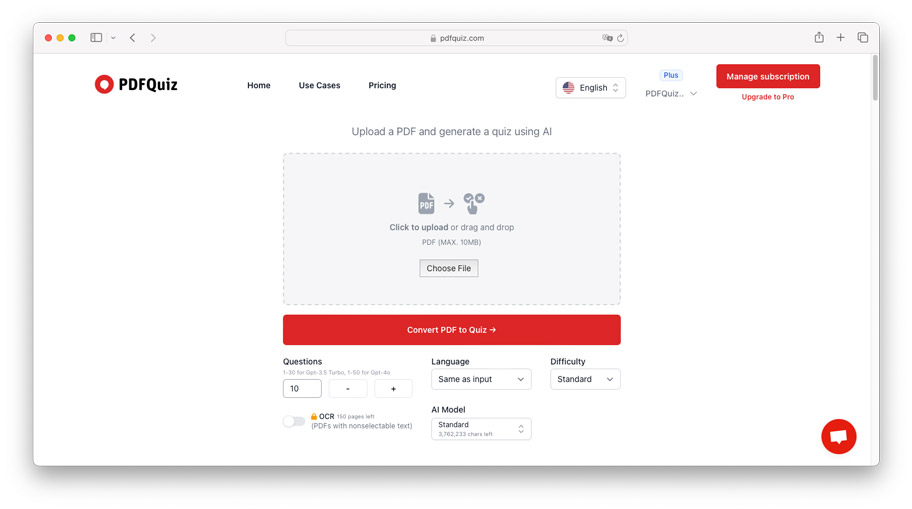If you’re experiencing difficulties restoring your iPhone and can’t figure out why, you’re not alone. Many iPhone users have encountered this frustrating issue and have sought answers for a solution.
Restoring your iPhone is a necessary process in certain situations, such as when you want to erase all data and settings or when you’re experiencing software issues. However, when the process fails to complete or gets stuck, it can be quite perplexing.
The importance of restoring your iPhone
Restoring your iPhone is an essential step in maintaining its smooth functioning and optimal performance. It allows you to remove any glitches or software issues that may have accumulated over time, ensuring that your device runs as efficiently as possible.
By restoring your iPhone, you create a clean slate, allowing you to start afresh and tailor your device to your preferences. It also provides an opportunity to update your iPhone to the latest operating system, gaining access to new features, enhanced security, and bug fixes.
Common issues that prevent iPhone restoration
While restoring your iPhone is usually a smooth and straightforward process, there can be various issues that may hinder the restoration process. Here are some common problems that may prevent your iPhone from restoring:
a) Connection issues:
One of the most common reasons for a failed restoration is a poor or unstable network connection. Ensure that you have a stable internet connection, whether it’s using Wi-Fi or a cellular network.
b) Outdated iTunes:
Using an outdated version of iTunes can cause compatibility issues with your iPhone, leading to restoration failures. Make sure you have the latest version of iTunes installed on your computer or Mac.
c) Security software interference:
Sometimes, security software on your computer may interfere with the restoration process. Temporarily disable any antivirus or firewall software before attempting to restore your iPhone.
d) Hardware problems:
In some cases, hardware issues like a faulty cable or USB port can prevent your iPhone from restoring. Try using a different cable or connecting your iPhone to a different USB port to rule out these possibilities.
Troubleshooting steps to try before restoring your iPhone
Before resorting to a full restore, there are a few troubleshooting steps you can try to resolve the issue you are currently experiencing with your iPhone. These steps can help you avoid the inconvenience of a complete restoration and potentially save you valuable time and data. Here are some suggestions:
a) Restart your iPhone:
Sometimes, a simple restart can resolve minor software glitches that may be causing the issue. Press and hold the power button until the “slide to power off” option appears, then slide it to turn off your iPhone. Wait a few seconds, then press and hold the power button again until the Apple logo appears.
b) Check for software updates:
It’s important to keep your iPhone’s software up to date, as updates often include bug fixes and improvements. Go to “Settings” on your iPhone, then select “General” and “Software Update.” If an update is available, follow the prompts to install it. After updating, try restoring your iPhone again.
(c) Reset network settings:
Resetting your network settings can help fix connectivity issues that may be hindering the restoration process. To do this, go to “Settings,” then select “General,” “Reset,” and “Reset Network Settings.” Keep in mind that this will remove all saved Wi-Fi passwords, so you’ll need to reconnect to Wi-Fi networks afterward.
d) Force restart your iPhone:
If your iPhone is unresponsive or stuck on the Apple logo, a force restart may be necessary. The steps to force restart your iPhone vary depending on the model. For example, on an iPhone X or newer, quickly press and release the volume up button, then the volume down button. Next, press and hold the side button until the Apple logo appears.
e) Contact Apple Support:
If none of the troubleshooting steps above resolve the issue, it may be time to reach out to Apple Support. They can provide further guidance and assistance tailored to your specific situation.
Exploring alternative methods for restoring your iPhone
If you have exhausted all the troubleshooting steps mentioned earlier and your iPhone still won’t restore, there are a few alternative methods you can try. These methods can help you overcome any persistent issues and get your iPhone back up and running smoothly. Here are some options to consider:
a) Use iTunes:
Connect your iPhone to a computer with iTunes installed. Launch iTunes and select your device. From the device summary page, click on “Restore iPhone” and follow the on-screen instructions. This method allows you to restore your iPhone using iTunes’ more robust system, which can sometimes be more successful than doing it directly on the device.
b) Try DFU mode:
DFU (Device Firmware Update) mode is a deep restore option that can bypass certain software glitches. To enter DFU mode, connect your iPhone to a computer and open iTunes. Follow the specific steps outlined by Apple for your iPhone model to enter DFU mode. Once in DFU mode, you can proceed with restoring your iPhone using iTunes.
c) Seek professional assistance:
If you are still facing difficulties with restoring your iPhone, it may be time to seek professional help. Contact an authorized service provider or make an appointment at an Apple Store to have your device assessed by an expert. They can diagnose any potential hardware issues and guide you through the necessary steps to restore your iPhone.
While a full restore can be a time-consuming process and should be considered a last resort, these alternative methods offer you more options and possibilities for resolving the issue.
Seeking professional help for iPhone restoration
If you have exhausted all available options and your iPhone still won’t restore, it may be time to seek professional assistance. Sometimes, the issue preventing your iPhone from restoring is a complex hardware problem that requires the expertise of authorized technicians.
Contact an authorized service provider or make an appointment at an Apple Store to have your device assessed by an expert. They have the necessary tools and knowledge to diagnose any potential hardware issues and guide you through the necessary steps to restore your iPhone.
While seeking professional help should be considered a last resort, it is important to reach out to ensure the smooth functioning of your device.
Conclusion
If you have exhausted all troubleshooting options and your iPhone still won’t restore, it’s time to bring in the professionals. Authorized service providers and Apple Stores have experienced technicians who can diagnose complex hardware issues and guide you through the necessary steps to restore your device.
While seeking professional help should be a last resort, it’s important to take action to ensure the smooth functioning of your iPhone. By reaching out to experts, you can prevent further frustration and potentially save yourself from expensive repairs or the need for a new device.