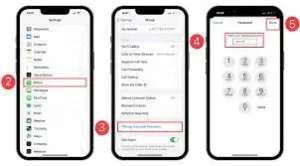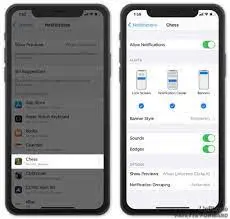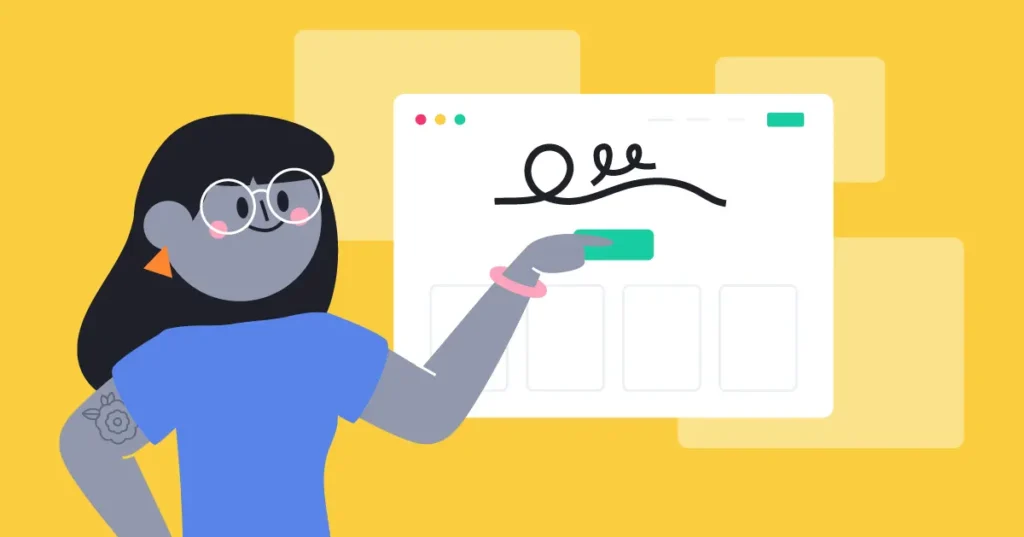The location icon on an iPhone can sometimes appear randomly, causing confusion and concern for users. Many wonder why this icon appears without any apparent reason, as it can impact battery life and privacy.
Where you are a tech enthusiast or simply an iPhone user seeking answers, read on to understand why the location icon may appear on your device unexpectedly.
Importance
The location icon on an iPhone may seem like a minor inconvenience, but understanding its significance is crucial. This icon represents when an app is using your device’s location services. By being aware of when and why the location icon appears, you can better manage your privacy, battery usage, and overall user experience.
When the location icon randomly appears on your iPhone, it could be due to several factors. One possibility is that an app is using your location in the background without your knowledge. This can drain your battery and potentially compromise your privacy.
Possible Reasons for the Random Appearance of the Location Icon
There are several possible reasons for the random appearance of the location icon on your iPhone. One reason could be that certain apps have background refresh enabled, which allows them to regularly update their content and use your device’s location. Another possibility is that location-based notifications are enabled for specific apps, causing the location icon to appear when you receive notifications from those apps.
Additionally, system services such as Find My iPhone, Location-Based iAds, and Significant Locations can also trigger the location icon to appear intermittently.
In the following section, we will delve into these potential reasons in more detail and provide you with practical solutions to address each one.
Potential Solutions to Address the Location Icon Issue
Now that we have discussed the potential reasons behind the random appearance of the location icon on your iPhone, it’s time to explore some practical solutions. By following these steps, you can effectively address the issue and regain control over your device’s location settings.
1. Check and Manage App Settings:
To address the background refresh issue, navigate to the Settings app on your iPhone and select “General.” From there, tap on “Background App Refresh” and disable the feature for apps that you suspect may be causing the location icon to appear randomly.
2. Review App Notification Settings:
To prevent the location icon from appearing with notifications, go to the Settings app, select “Notifications,” and choose the specific app in question. Disable the “Allow Notifications” option, or ensure that the Location-Based Notifications setting is turned off.
3. Adjust System Services Settings:
To manage system services that could trigger the location icon, go to Settings, select “Privacy,” and tap on “Location Services.” Scroll down to “System Services” and review the listed options. Disable services that you don’t use or need, such as Find My iPhone, Location-Based iAds, or Significant Locations.
By implementing these solutions, you can mitigate the issue of the location icon appearing randomly on your iPhone. Stay tuned for the next section, where we will provide additional tips and troubleshooting steps to further enhance your iPhone experience.
Seeking Professional Assistance for Persistent Location Icon Problems
If you have tried the previous solutions and are still experiencing the random appearance of the location icon on your iPhone, it may be time to seek professional assistance. In some cases, the issue may be more complex and require the expertise of an Apple Support specialist or a professional technician.
By contacting Apple Support, you can communicate your problem and receive personalized guidance tailored to your specific situation. They can provide further insights and troubleshoot the issue remotely.
If you prefer an in-person consultation, consider visiting an authorized Apple service provider or schedule an appointment at an Apple Store. The technicians there can run diagnostics on your device and potentially resolve the problem onsite, ensuring that your iPhone is functioning optimally.
Remember, professional assistance can save you time and frustration, allowing you to enjoy a seamless iPhone experience once the location icon issue is resolved.
Staying Informed and Up-to-Date with iOS Updates
In addition to seeking professional assistance, staying informed and up-to-date with iOS updates is crucial when dealing with the random appearance of the location icon on your iPhone. Apple regularly releases software updates to address various bugs and improve the overall performance of iOS.
To check for updates, go to Settings on your iPhone, tap General, and then select Software Update. If an update is available, follow the on-screen instructions to download and install it. These updates often include important fixes that can potentially resolve the location icon issue.
Furthermore, it’s essential to regularly check for app updates. Developers frequently release updates to address bugs and enhance compatibility with the latest iOS version. To update your apps, open the App Store, tap your profile picture at the top right corner, and scroll down to see available updates.
By keeping your iPhone’s software and apps up-to-date, you can ensure that any known issues, including the random appearance of the location icon, are addressed promptly. Let’s continue exploring more strategies to tackle this issue in the upcoming section. Stay tuned!