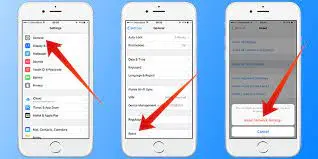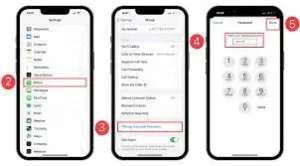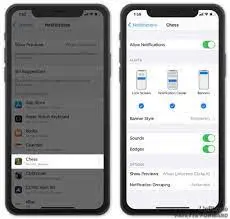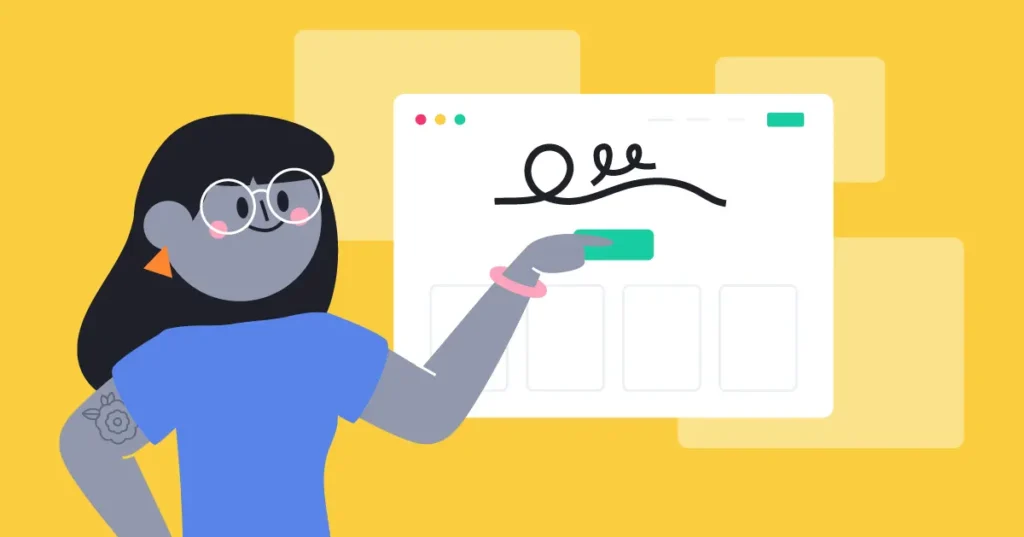An invalid SIM message on your iPhone can be frustrating and confusing, especially if you rely on your device for communication.
There are several reasons why this error message may appear, ranging from a damaged SIM card to a software issue.
Issues
When your iPhone displays an “invalid SIM” error message, it means that your device is unable to recognize or communicate with the SIM card inserted into it. The SIM card is a small, removable chip that allows your iPhone to connect to your cellular network and make calls or use data.
There can be several reasons why your iPhone is showing this error message. It could be due to a physically damaged or incorrectly inserted SIM card, a software glitch or an issue with your carrier’s network.
Now that we have a better understanding of what an “invalid SIM” error means, let’s delve into the possible causes and ways to troubleshoot this issue in the next section of this article.
Possible causes
There are several potential causes for your iPhone displaying an “invalid SIM” error message. Let’s take a closer look at each possibility:
1. Physical damage to the SIM card:
If your SIM card is physically damaged, bent, or scratched, your iPhone may not be able to read it properly, resulting in the error message. Inspect your SIM card for any visible signs of damage.
2. Incorrectly inserted SIM card:
Make sure that your SIM card is properly inserted into the SIM card tray. Sometimes, a misaligned or loose SIM card can trigger the error message.
3. Software issues:
Occasionally, a software glitch or bug in the iOS can cause your iPhone to display an “invalid SIM” error. In such cases, a simple restart or software update may resolve the problem.
4. Carrier network problems:
Sometimes, the issue may not lie with your iPhone or SIM card, but rather with your carrier’s network. Check if there are any known outages in your area or contact your carrier for assistance.
Troubleshooting steps to fix the “invalid SIM” error
If you’re experiencing the “invalid SIM” error on your iPhone, don’t worry. There are several troubleshooting steps you can take to resolve the issue:
1. Restart your iPhone:
A simple restart can often fix minor glitches and software issues. Press and hold the power button until the slider appears, then drag it to turn off your iPhone. Once it’s off, press and hold the power button again until the Apple logo appears.
2. Update your iPhone’s software:
Outdated software can sometimes cause compatibility problems with your SIM card. Check for any available software updates by going to Settings > General > Software Update.
3. Reinsert your SIM card:
Remove your SIM card from the tray, clean it gently with a soft cloth, and then reinsert it into the tray. Make sure it is properly aligned and secured.
4. Reset network settings:
Go to Settings > General > Reset > Reset Network Settings. This will reset all your network settings, including Wi-Fi passwords, Bluetooth connections, and VPN settings. So, make sure you have this information handy before proceeding.
If none of these steps resolve the issue, it’s possible that your SIM card is damaged or faulty. You may need to contact your carrier for a replacement SIM card.
Contacting your service provider for support
If you’ve tried all the previous troubleshooting steps and you’re still seeing the “invalid SIM” error on your iPhone, it may be time to reach out to your service provider for assistance. They can offer additional guidance and support tailored to your specific situation.
In some cases, the issue may not be with your iPhone or SIM card, but rather with your service provider’s network. They can check for any known network outages or issues that may be affecting your device.
When contacting your service provider, be prepared to provide them with specific details about the error message you’re seeing and the steps you’ve already taken to troubleshoot the issue. This will help them diagnose the problem more efficiently and provide you with a quicker solution.
Remember, your service provider’s customer support team is there to help you, so don’t hesitate to reach out for assistance.
Exploring other potential solutions for the “invalid SIM” error
If you’re still encountering the “invalid SIM” error on your iPhone even after seeking assistance from your service provider, there are a few other potential solutions you can explore.
Firstly, you can try resetting your network settings. Go to Settings on your iPhone, then tap on General, followed by Reset. From there, select Reset Network Settings. Keep in mind that this will remove all saved Wi-Fi passwords, so you’ll need to re-enter them afterwards.
Another option is to update your iPhone’s software to the latest version. Software updates often include bug fixes and improvements that can help resolve issues like the “invalid SIM” error. To check for updates, go to Settings, then tap on General, Software Update.
If none of these solutions work, it’s possible that there may be a hardware issue with your iPhone or SIM card. In this case, it may be best to visit an authorized service provider or contact Apple Support for further assistance.
Conclusion
Dealing with the “invalid SIM” error on your iPhone can be frustrating, but there are various steps you can take to troubleshoot and resolve the issue. In this blog post, we’ve covered some of the common software-related solutions such as resetting network settings and updating the iPhone’s software. However, if these solutions don’t work, there may be a hardware-related issue with your iPhone or SIM card.
It’s recommended to visit an authorized service provider or contact Apple Support for further assistance in such cases. Remember, it’s important to ensure optimal SIM card functionality on your iPhone to enjoy uninterrupted network services.