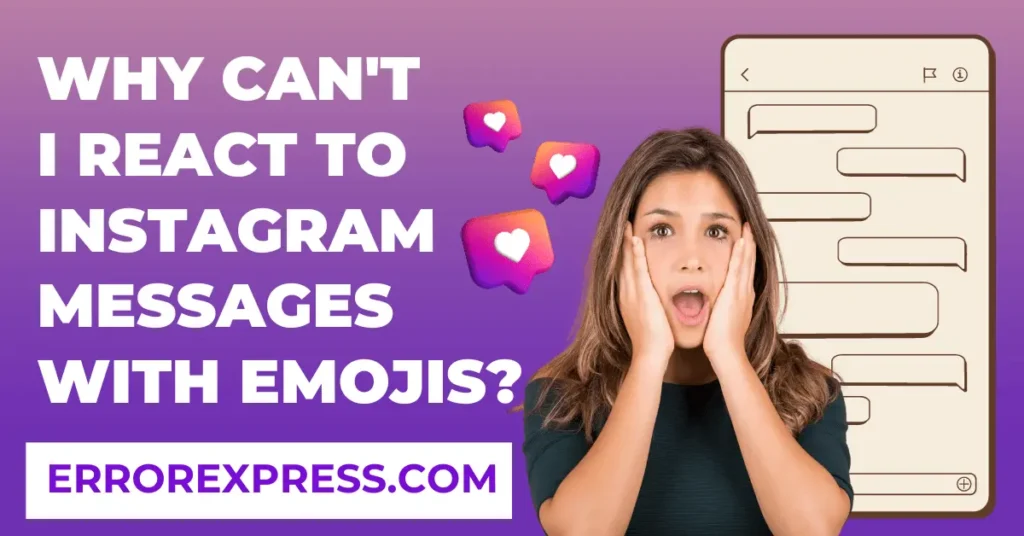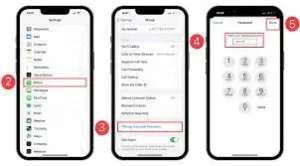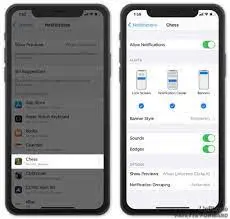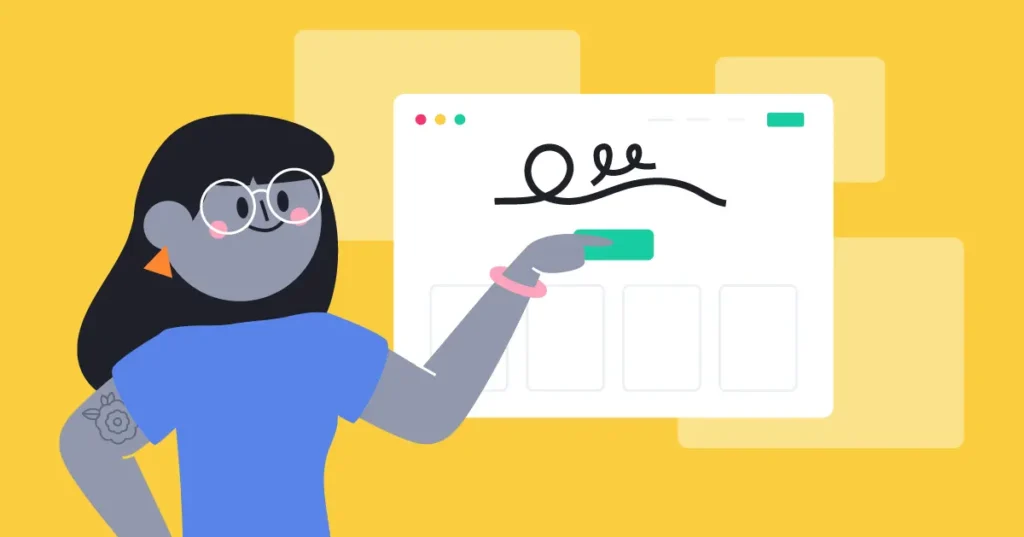I’Phones have become an essential part of our daily lives. From staying connected with loved ones to managing our schedules and accessing important information, we rely on our iPhones for a multitude of tasks.
So, when the screen suddenly becomes blurry, it can be frustrating and concerning. There can be several reasons why your iPhone screen is blurry, ranging from software glitches to hardware issues.
Possible causes of blurry iPhone screen
There are several potential factors that could be contributing to the blur on your iPhone screen. Firstly, it is important to check if there are any physical damages or scratches on the screen itself. These damages can distort the display, resulting in a blurry appearance.
Another common cause of a blurry iPhone screen is a software glitch. This can occur when the device’s software is not functioning correctly, causing the graphics and images on the screen to appear blurry or pixelated.
If you have recently installed a new app or made changes to the display settings, this could also be the culprit behind the blurry screen. In some cases, incompatible apps or incorrect display settings can affect the clarity of the screen.
Troubleshooting steps:
Following these steps can help you identify and resolve the issue causing the blurry display.
1. Clean your screen:
Start by gently wiping the screen with a soft, lint-free cloth. This will remove any smudges, fingerprints, or dirt particles that might be causing the blur.
2. Check for physical damage:
Carefully inspect your iPhone screen for any scratches or cracks. If you notice any damage, it might be necessary to replace the screen to eliminate the blurry appearance.
3. Restart your iPhone:
Sometimes, a simple restart can resolve software glitches that are causing the screen to appear blurry. Turn off your iPhone, wait a few seconds, and then turn it back on.
4. Update your software:
Ensure that your iPhone is running on the latest software version. Software updates often include bug fixes that can address display-related issues.
5. Reset display settings:
If you recently made changes to your display settings, resetting them to default can help eliminate any incorrect configurations that may be causing the blur. If the problem persists, it is advisable to contact Apple Support or visit an authorized service center for further assistance.
Professional help for a blurry iPhone screen
While the troubleshooting steps mentioned earlier should help resolve most issues causing a blurry iPhone screen, there may be instances where seeking professional help becomes necessary. Here are a few situations where you should consider reaching out to Apple Support or visiting an authorized service center:
1. Continual blurriness despite attempting the troubleshooting steps:
If you have followed all the recommended troubleshooting steps and the screen continues to appear blurry, it is best to consult a professional technician who can identify any underlying hardware or software issues.
2. Physical damage:
If you notice significant cracks, deep scratches, or other physical damage to your iPhone screen, seeking professional assistance is crucial. A damaged screen may require replacement to restore normal display quality.
3. Water damage:
If your iPhone has been exposed to water or any other liquids and you notice a blurry screen, it is important to bring your device to a professional as soon as possible. Water damage can potentially affect various components, including the screen.
Tips for preventing a blurry iPhone screen
While it’s important to know what to do when you encounter a blurry iPhone screen, it’s equally crucial to take preventative measures to avoid such issues in the future. Here are some essential tips to maintain the clarity of your iPhone screen:
1. Use a screen protector:
Applying a high-quality screen protector can prevent scratches and smudges, ensuring clear visibility.
2. Keep your iPhone clean:
Regularly clean your iPhone screen using a microfiber cloth or lens cleaner. This will remove any fingerprints, dust, or dirt that can contribute to blurriness.
3. Avoid exposure to extreme temperatures:
High or low temperatures can negatively impact your iPhone’s screen. Keep your device away from direct sunlight, and avoid leaving it in extremely cold or hot environments.
4. Handle with care:
Be gentle when handling your iPhone to avoid accidental drops or impacts that may result in a blurry screen.
Conclusion
By implementing these preventative measures, you can ensure that your iPhone screen remains clear and sharp. Taking the time to apply a screen protector, regularly cleaning your device, avoiding extreme temperatures
Blurry screen can not only be frustrating but also hinder your overall user experience. Taking proactive steps to avoid this issue will not only save you from the hassle of getting it fixed but also enhance your enjoyment of using your iPhone.
You can rest assured that your iPhone screen will continue to deliver optimal visibility and clarity for all your smartphone needs.