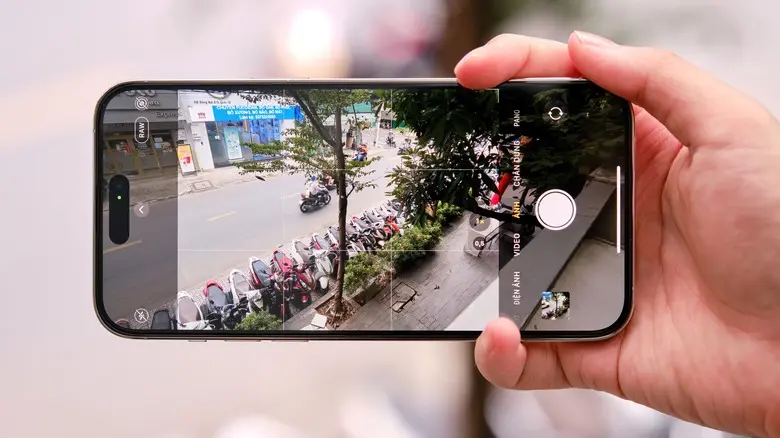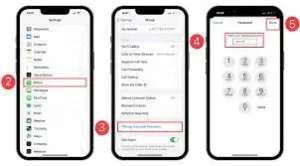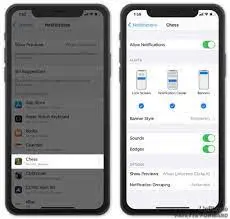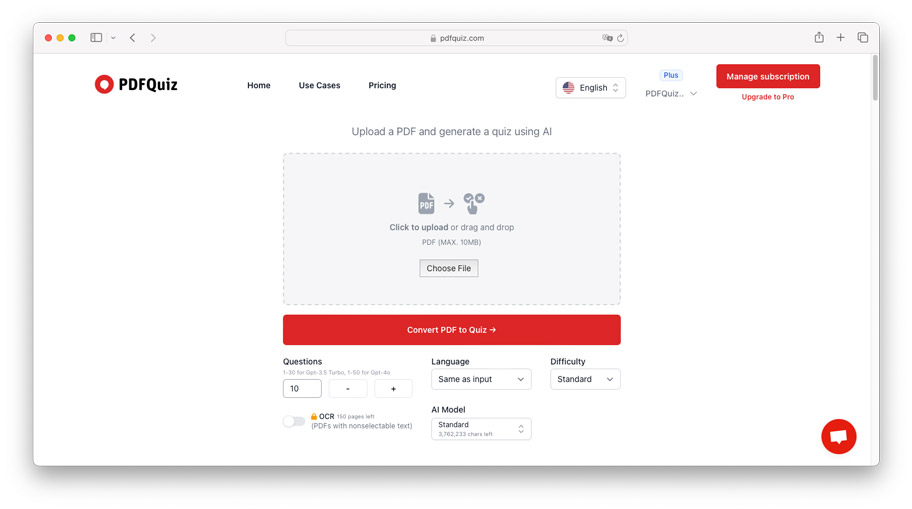Have you ever experienced the frustration of trying to take a photo or record a video on your iPhone, only to have your camera constantly flicker and produce poor quality images? If so, you are not alone. Many iPhone users have encountered this issue and have been left wondering why it happens and how to fix it.
Common Causes for Flickering
There are several common causes for an iPhone camera to flicker. One of the most prevalent reasons is a software glitch. Over time, the operating system on your iPhone can become overloaded with various apps and files, leading to software conflicts that can affect the camera’s performance.
Another cause for camera flickering can be low light conditions. When there is not enough available light, the camera’s sensor struggles to capture a clear image, resulting in flickering or poor quality photos.
Lastly, physical damage to the camera module or lens can also cause flickering. If your iPhone has been dropped or exposed to water, it may lead to hardware issues that affect the camera’s functionality.
Solutions for iPhone Camera Flickering Issues
First, let’s address the software glitch that could be causing the flickering. One of the simplest solutions is to restart your iPhone. This can help clear any temporary software conflicts that may be affecting the camera’s performance.
Next, if you’re dealing with low light conditions, you can try using the built-in flash on your iPhone. This can provide additional light to improve image quality and reduce flickering.
If you suspect physical damage to the camera module or lens, it’s best to seek professional repair services. Contacting Apple Support or visiting an authorized service center can help diagnose and fix any hardware issues.
Checking for Software Updates
Keeping your iPhone updated with the latest software is crucial for optimal performance, including your camera’s functionality. To check for software updates, go to your iPhone’s settings and navigate to the “General” tab. Then, tap on “Software Update” to see if there are any updates available.
If an update is available, make sure your iPhone is connected to a stable Wi-Fi network and has sufficient battery life. Tap on “Download and Install” to begin the update process.
Software updates not only improve the overall performance of your device but also often contain bug fixes specifically designed to address camera-related issues.
By regularly updating your iPhone’s software, you can ensure that your camera operates smoothly and minimizes the chances of encountering flickering problems.
Resetting Your iPhone Settings
In some cases, resetting your iPhone settings can help resolve camera flickering issues. This process will not delete any of your personal data, but it will reset your settings to their original state. To do this, go to the “Settings” app on your iPhone and navigate to the “General” tab.
Then, scroll down and tap on “Reset” followed by “Reset All Settings.” You may be prompted to enter your passcode before proceeding.
Please note that resetting your settings will remove any customized preferences and Wi-Fi passwords, so you will need to set them up again. Once the reset is complete, check your camera to see if the flickering problem has been resolved.
Cleaning the Camera Lens
One possible cause of camera flickering on your iPhone could be a dirty camera lens. Over time, dirt, dust, and fingerprints can accumulate on the lens, resulting in poor image quality and flickering.
To clean your camera lens, start by using a microfiber cloth to gently wipe away any superficial dirt. Avoid using harsh cleaning solutions or abrasive materials, as they could scratch the lens.
If the flickering issue persists after cleaning the lens, you may want to try using compressed air to blow away any debris that may be stuck in the lens. Hold the compressed air canister about 6 inches away from the lens and give it a short burst of air.
Seeking Professional Help
If cleaning the camera lens did not resolve the flickering issue on your iPhone, it may be time to seek professional help. Sometimes, the problem may be more complicated and require technical expertise to diagnose and fix.
One option is to schedule an appointment at an Apple Store or authorized service provider. The technicians there have experience working with iPhone cameras and can provide a more in-depth analysis of the problem.
Before seeking professional help, be sure to back up your iPhone to avoid any possible data loss during the diagnostic or repair process. Remember, it is always advisable to consult with an expert to ensure the best outcome for your iPhone’s camera issues.
Prevention Tips
While seeking professional help is the recommended course of action when dealing with persistent camera flickering on your iPhone, there are steps you can take to prevent this issue from occurring in the future. Here are some prevention tips to keep your camera functioning smoothly:
1. Keep your iPhone clean:
Regularly clean the camera lens and surrounding area to remove dust, smudges, and debris that may interfere with the camera’s performance.
2. Avoid extreme temperatures:
Exposure to extreme heat or cold can potentially damage the camera components. Keep your iPhone within the recommended temperature range for optimal camera performance.
3. Update your software:
Make sure your iPhone’s operating system is up to date. Software updates often include bug fixes and improvements that can resolve camera-related issues.
4. Avoid using third-party camera apps:
Stick to using the built-in camera app or trusted third-party camera apps approved by Apple. Unreliable or unauthorized apps may cause compatibility issues and lead to camera glitches.
Conclusion
Experiencing camera flickering on your iPhone can be frustrating, but there are steps you can take to prevent it from happening in the first place. By keeping your iPhone clean, avoiding extreme temperatures, updating your software, and sticking to trusted camera apps, you can reduce the likelihood of encountering camera glitches.
However, if the issue persists despite your preventive measures, it is recommended to seek professional help.