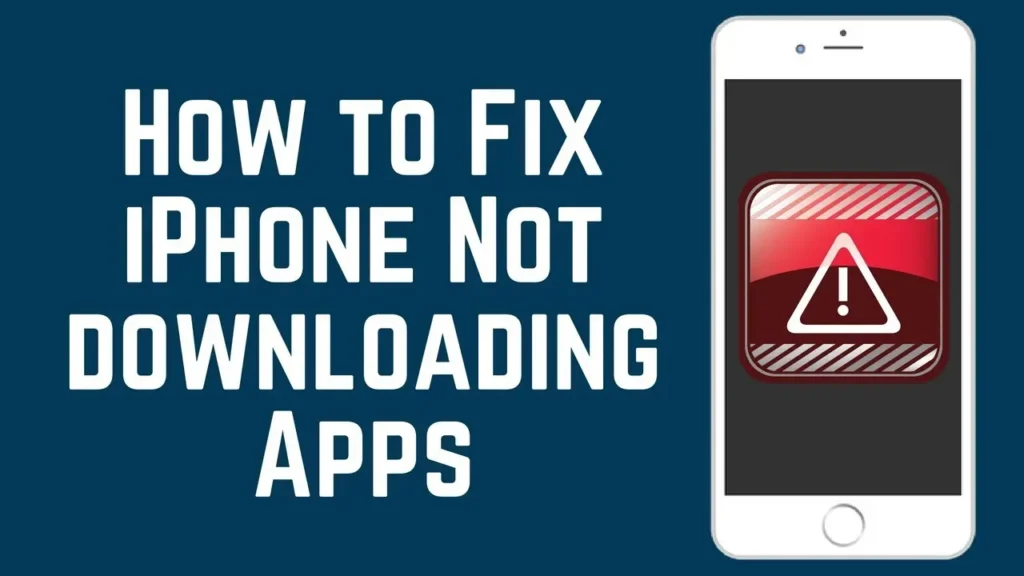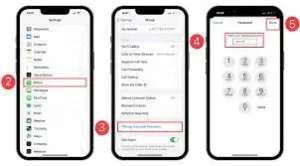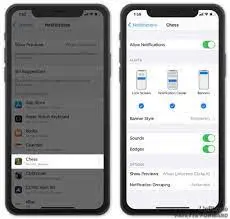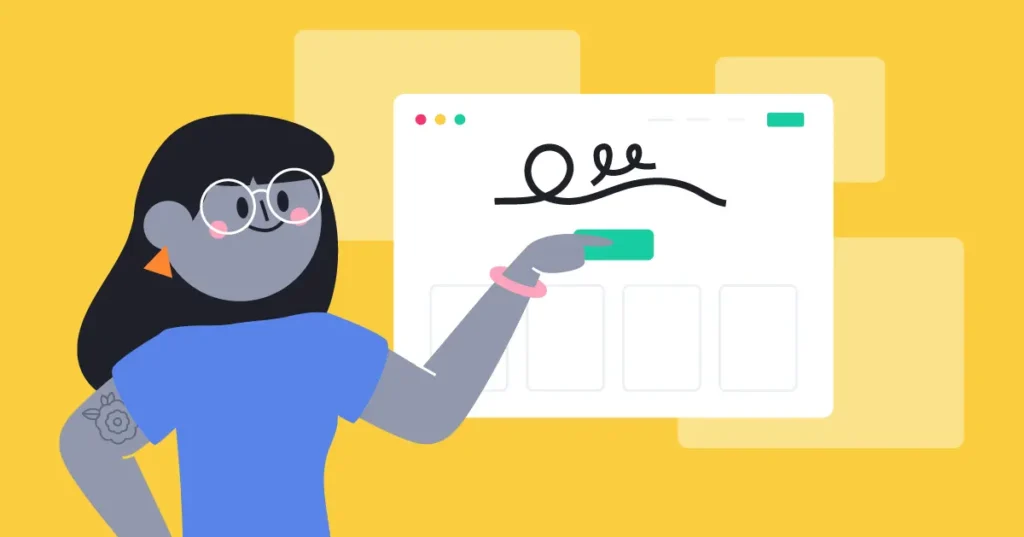One common issue that iPhone users may encounter is the inability to download pictures. Whether it’s from a website, email, or social media, this problem can be frustrating and inconvenient.
There are several possible reasons why you may be experiencing this issue, ranging from network connectivity issues to software glitches.
Issues
There could be various causes behind the inability to download pictures on your iPhone. Firstly, check your network connectivity. A weak or unstable internet connection may prevent the download process. Secondly, ensure that you have sufficient storage space on your iPhone.
Pictures take up a significant amount of storage, and if your device is running low on space, it may restrict downloads. Thirdly, check if your iPhone’s software is up to date. Outdated software versions can sometimes cause compatibility issues, preventing picture downloads.
Troubleshooting steps to resolve the problem
1. Check your network connection:
Ensure that you have a stable and reliable internet connection. Connect your iPhone to a strong Wi-Fi network or enable cellular data if needed.
2. Free up storage space:
Go to your iPhone’s settings and navigate to “General” > “iPhone Storage”. Check how much storage is available and delete any unnecessary files or apps that are taking up space.
3. Update your iPhone’s software:
Go to “Settings” > “General” > “Software Update” and check if there is a new software update available. If so, download and install it as outdated software could be causing compatibility issues.
4. Disable restrictions:
Check if there are any restrictions or parental controls enabled on your iPhone. To do this, go to “Settings” > “Screen Time” > “Content & Privacy Restrictions”. Disable any restrictions that may be preventing picture downloads.
5. Clear Safari cache:
If you are trying to download pictures from a browser, clear the cache and website data in Safari. Go to “Settings” > “Safari” > “Clear History and Website Data”.
6. Restart your iPhone:
Press and hold the power button until the slider appears, then drag the slider to turn off your iPhone. After a few seconds, press and hold the power button again to turn it back on.
Connect with Apple Support and seek assistance
If the troubleshooting steps mentioned above do not resolve the issue of not being able to download pictures on your iPhone, it may be time to seek assistance from Apple Support. Apple Support is dedicated to helping users with any technical issues they may encounter with their devices.
To connect with Apple Support, you have a few options to choose from. Firstly, you can visit the Apple Support website and navigate to the “Contact Us” page. From there, you can choose to speak with a representative over the phone, chat online for immediate assistance, or schedule a callback at a time that is convenient for you.
Another option is to visit an Apple Store or authorized service provider in your area. The experts at these locations can diagnose and resolve the issue in person.
Remember, contacting Apple Support is a useful option when you have exhausted all troubleshooting options. They are knowledgeable and experienced in dealing with iPhone-related issues and can provide you with the best possible solution.
Alternative methods
While troubleshooting issues with downloading pictures on your iPhone can be frustrating, there are alternative methods to transfer your photos to your computer. One such method is using a USB cable and connecting your iPhone to your computer.
These services allow you to upload your photos from your iPhone and access them on any device with internet access. Simply install the corresponding app on your iPhone, enable the photo upload feature, and follow the instructions to transfer your photos to the cloud.
Lastly, you can use third-party software specifically designed for transferring photos from iPhone to computer. These software solutions offer more flexibility and control over the transfer process and often have additional features to organize and manage your photos.
Protecting and managing
When it comes to downloading pictures on your iPhone, it’s essential to consider the overall health and management of your device’s storage. By taking a few precautions and adopting good practices, you can optimize your iPhone’s storage and ensure a smoother picture downloading experience.
Firstly, regularly review and delete unnecessary files and apps from your iPhone. Unused apps and large files can take up significant storage space, hindering the download process.
Organizing your photos into albums and folders can make it easier to locate and download specific pictures. Taking the time to create a well-structured system will save you time and frustration when trying to locate and transfer the desired images.
Lastly, regularly backing up your iPhone’s data is crucial. By having a recent backup, you can restore your device if anything goes wrong during the picture downloading process.
By implementing these storage management practices, you can create a more seamless picture downloading experience on your iPhone.
Final recommendations.
Your iPhone’s storage and adopting good practices are key to ensuring a smooth picture downloading experience. Regularly reviewing and deleting unnecessary files and apps, enabling the “Optimize iPhone Storage” feature, organizing your photos into albums and folders.
And regularly backing up your device’s data are essential steps to take. These practices not only create more room for new pictures but also help in locating and downloading specific images effortlessly.