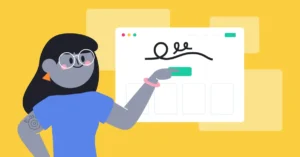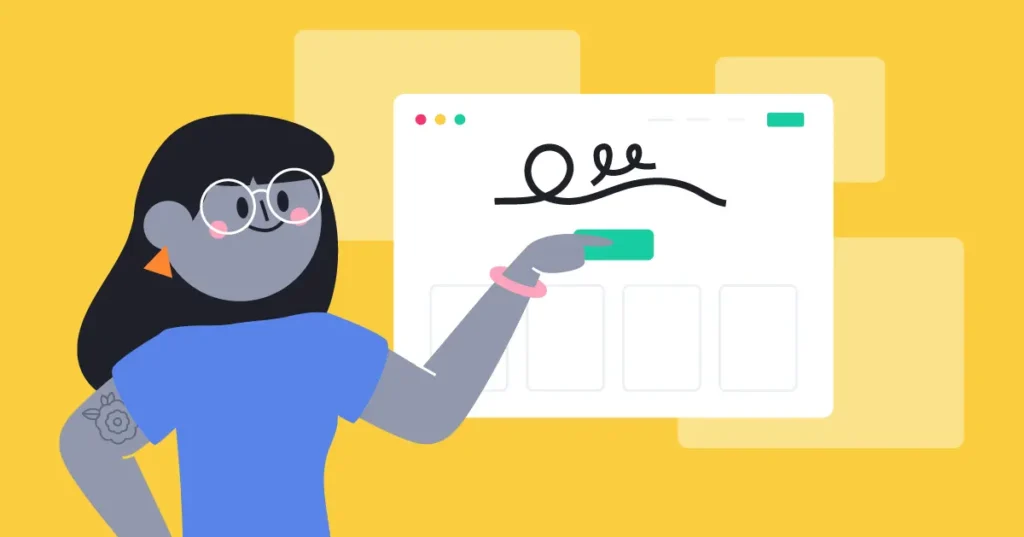Kodi on Firestick and are looking for a solution, you’ve come to the right place. Kodi is a popular media center application that allows users to stream and organize their favorite content.
sometimes it can encounter glitches or performance issues that require a reset. Ensuring that you can enjoy a seamless and optimized streaming experience.
Importance
Resetting Kodi on Firestick is an important step to take when you encounter issues with the application. Over time, Kodi can accumulate cache, add-ons, and settings that may slow down its performance or cause it to crash frequently.
One of the main benefits of resetting Kodi on Firestick is the improvement in performance. You will notice a significant boost in speed and responsiveness, allowing you to navigate through menus and stream content seamlessly.
Resetting Kodi is a great way to start fresh if you’re planning to install new add-ons or build configurations. It ensures that you have a clean slate to work with, minimizing the chance of any conflicts or compatibility issues.
Benefits of a clean slate
The first and most obvious advantage is the elimination of any unwanted files or configurations that may be causing issues with the application.
Another benefit of resetting Kodi is the opportunity to optimize its performance. Over time, the accumulation of cache, add-ons, and settings can slow down the application and lead to frequent crashes.
Lastly, resetting Kodi is an ideal opportunity to explore new add-ons and build configurations. With a clean slate.
Step-by-step guidline
If you’re looking to reset Kodi on your Firestick, follow these simple steps:
1.
From the Firestick home screen, navigate to “Settings” using the remote control.
2.
Scroll down and select “Applications.”
3.
In the Applications menu, select “Manage Installed Applications” or “Manage Installed Apps.”
4.
Scroll down to find and select “Kodi” from the list of installed applications.
5.
In the Kodi menu, select “Clear Data” or “Clear Cache and Data.”
6.
A prompt will appear asking for confirmation. Select “Clear” or “OK” to proceed.
7.
Wait for the process to complete. This may take a few moments, so be patient.
8.
Once the data is cleared, exit out of the menu and restart your Firestick.
9.
After your Firestick has restarted, launch the Kodi app, and you’ll see that it is now reset to its default settings.
Resetting Kodi on your Firestick is a straightforward process that can help resolve various issues and optimize its performance. By following these steps, you’ll have a fresh start and be ready to explore all the possibilities Kodi has to offer.
Tips and precautions
Now that you have successfully reset Kodi on your Firestick, it’s time to make the most out of this powerful streaming platform. Here are some additional tips and precautions to keep in mind:
1. Customize your Kodi skin:
Kodi offers a range of skins that can enhance your visual experience. Explore the settings and choose a skin that suits your preferences.
2. Install add-ons selectively:
Be cautious when installing add-ons from third-party sources, as some may carry malware or infringe copyright laws. Stick to reputable sources and regularly update your add-ons to ensure a safe and enjoyable streaming experience.
3. Clear cache regularly:
To maintain optimal performance, it’s advisable to clear Kodi’s cache periodically. From the Kodi home screen, go to “Settings” > “System” > “File Manager” > “Profile Directory” > “Database” > “Textures13.db” > “Yes” to delete the cache.
4. Keep Kodi updated:
Kodi developers constantly release updates and bug fixes. To ensure stability and security, regularly check for updates and install them promptly.
Conclusion
You give yourself a clean canvas to work with, reducing the likelihood of encountering any compatibility problems or conflicts in the future.
By resetting Kodi, you can restore its original state and regain its speed and responsiveness. This means faster navigation through menus and smoother streaming experiences. Resetting Kodi can also fix common issues such as freezing, buffering, or playback errors.