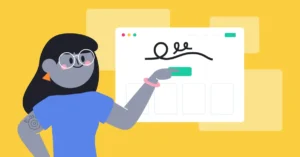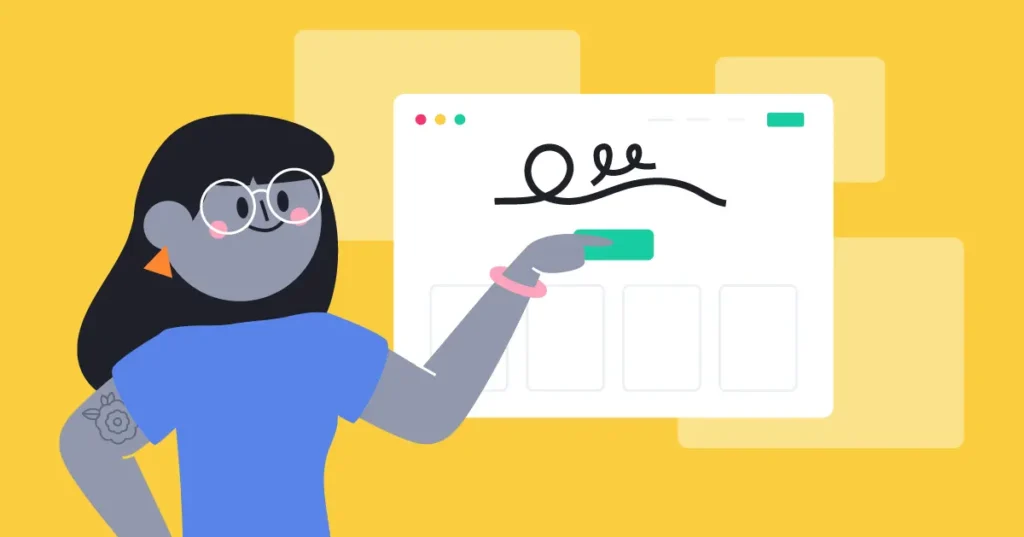When using PRTG Network Monitor to monitor the performance of your network and devices, you might encounter an alert indicating that the CPU usage exceeds 100%. This can be concerning, as a CPU usage reading over 100% is not typical and may cause confusion. In this article, we will delve into why PRTG might show CPU usage figures higher than 100% and how you can diagnose and resolve these issues effectively.
Table of Contents
ToggleUnderstanding CPU Usage and PRTG
PRTG Network Monitor is a powerful tool used to monitor the health and performance of network devices and systems, including servers, routers, switches, and other hardware components. One of the essential metrics monitored by PRTG is CPU usage, which gives administrators valuable insight into how much processing power a device is consuming at any given time.
In most cases, CPU usage is measured in percentage terms, with 100% representing the full capacity of a CPU core. However, things can become tricky when monitoring multi-core CPUs or virtual machines, as the total CPU usage is calculated based on the sum of all cores or processors.
For instance:
- A quad-core CPU could show a maximum of 400% usage (100% per core).
- A dual-core CPU could show a maximum of 200% usage.
- A virtual machine might show usage that exceeds 100% based on the number of virtual CPUs (vCPUs) allocated to it.
It is crucial to consider these factors when analyzing CPU usage readings from PRTG, as the tool may report usage percentages above 100% depending on the system’s configuration.
Reasons Why PRTG Shows More Than 100% CPU Usage
There are several reasons why PRTG might display CPU usage figures above 100%. Here are some of the most common causes:
1. Multi-Core or Multi-CPU Systems
As previously mentioned, multi-core or multi-processor systems can cause PRTG to report CPU usage higher than 100%. For example:
- Quad-Core CPUs: If a server or workstation is using a quad-core processor, the total CPU usage can reach up to 400%, as each core can use up to 100% of its capacity.
- Multiple CPUs: On servers with multiple physical CPUs, PRTG adds the CPU usage of all cores and processors together. For instance, a dual-CPU server with 8 cores in total could show a CPU usage of up to 800%.
If PRTG is showing CPU usage over 100% in this context, it simply means the tool is monitoring the cumulative usage of all cores or processors. In these cases, the high CPU usage is expected and not a cause for concern unless other performance issues are observed.
2. Virtualization and vCPU Allocation
In virtualized environments, such as those using VMware, Hyper-V, or other hypervisors, the concept of virtual CPUs (vCPUs) comes into play. Virtual machines (VMs) do not have physical CPUs but instead share the host server’s physical CPUs. Each vCPU is allocated a portion of the host’s processing power.
- vCPUs and Over-Provisioning: A virtual machine can be allocated more vCPUs than there are physical cores on the host. For instance, if a host with 4 physical cores allocates 8 vCPUs to a virtual machine, the total CPU usage could exceed 100% if the VM is using the maximum capacity of its allocated vCPUs.
- PRTG Monitoring: PRTG measures the usage of vCPUs, not the underlying physical cores, and thus reports the percentage usage based on the number of vCPUs. This can lead to usage figures above 100% for virtual machines that are heavily loaded.
If you are monitoring virtual machines, it is essential to understand how many vCPUs are allocated to each VM and the actual physical CPU capacity of the host. A reading over 100% may not be an issue, but excessive CPU usage from a VM could indicate a need for reallocation of resources or optimization.
3. Incorrect Sensor Configuration
PRTG uses different sensors to monitor the CPU usage of devices. If a sensor is incorrectly configured, it may result in inaccurate readings, including CPU usage figures exceeding 100%. Some common sensor misconfigurations that can lead to incorrect CPU usage reporting include:
- Wrong sensor type: For example, a sensor might be configured to monitor total CPU usage but may be mistakenly set to monitor usage on individual cores.
- Incorrect sensor settings: PRTG may be set to monitor the wrong CPU metric, or it may be pulling data from an unreliable source.
To troubleshoot, check the configuration of the sensor in question and verify that it is monitoring the correct metric. You can also create a new sensor and reconfigure it based on best practices to avoid the issue.
4. High Resource Consumption by a Specific Process
Another common reason for high CPU usage readings is that one or more processes on the monitored system are consuming an unusually high amount of CPU power. This is often the case when a software or application goes into a “spinning” or “hung” state, causing the CPU usage to spike.
- Running Processes: If a specific process or application is consuming an excessive amount of CPU resources, it can lead to overall high CPU usage readings. PRTG monitors CPU usage but does not always provide details about the processes contributing to this load. For this, you would need to use a more granular tool like Windows Task Manager or top/htop on Linux to analyze the individual processes.
- Malware or Bugs: Malware infections or software bugs can sometimes cause processes to behave abnormally, using up a large amount of CPU resources. Identifying these rogue processes can help reduce CPU usage.
5. Network and System Latency
In some cases, the high CPU usage readings from PRTG could be caused by network or system latency. When there is network congestion or delays, PRTG may struggle to gather monitoring data accurately, leading to skewed results that might appear as if the CPU usage is higher than it should be.
- Network Latency: Slow or unreliable connections between the PRTG server and the monitored devices can result in inconsistent CPU usage readings. This can sometimes manifest as an artificial spike in CPU usage.
- Server Load: PRTG itself can also experience high CPU usage when monitoring large numbers of devices or when configured with too many sensors. This can cause the PRTG server to report incorrect readings.
To resolve this, ensure that your network connection is stable and that the PRTG server has sufficient resources to handle the monitoring load.
6. System Bugs or Software Glitches
PRTG and other monitoring tools are not immune to software bugs or glitches. Occasionally, software updates, patches, or other changes can introduce errors that cause PRTG to display inaccurate CPU usage readings. These can sometimes include values exceeding 100%, even if the system is functioning normally.
If you suspect that this might be the case, check for any recent software updates or known issues with PRTG that could cause these inaccuracies. It is also a good idea to check the PRTG forums or support pages for any updates or patches that address these issues.
Troubleshooting and Resolving High CPU Usage Readings in PRTG
Now that we’ve identified the potential causes for high CPU usage readings in PRTG, let’s look at the steps you can take to troubleshoot and resolve these issues:
- Verify the number of cores or vCPUs: Check the configuration of the monitored system to ensure that PRTG is accounting for all CPU cores or vCPUs correctly. You may need to adjust the settings based on the system’s architecture.
- Inspect individual processes: Use system monitoring tools like Task Manager (Windows) or htop (Linux) to identify processes consuming excessive CPU resources.
- Check sensor configuration: Review the PRTG sensor settings to ensure that they are monitoring the correct metric. You may want to reconfigure or reset the sensor.
- Ensure proper network connectivity: Test network stability and latency to rule out potential causes of incorrect monitoring data.
- Update PRTG: Ensure that you are running the latest version of PRTG and that all patches are applied to prevent known bugs or glitches.
- Consult PRTG support: If the issue persists, consider reaching out to PRTG support for guidance on diagnosing and resolving the issue.
Conclusion
Seeing CPU usage readings above 100% in PRTG can be unsettling, but it is often a normal result of multi-core processors, virtualized environments, or misconfigurations in sensor settings. By understanding how PRTG calculates CPU usage and investigating the root causes, you can quickly diagnose and resolve any issues.
Remember that high CPU usage is not always a problem; it’s essential to contextualize the data within the architecture of your systems and the configurations in use. By following the troubleshooting steps outlined in this article, you should be able to manage and resolve these high CPU usage alerts effectively.